Explore the map
Using the Overview and Magnifier
Overview
The Overview window displays a small map with a larger extent
than the current map. The current map's extent is shown
in this window with a red rectangle.
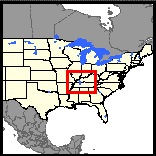
- Display the Overview window by clicking the overview icon
 in the Toolbar
(if the icon is not present, no overview map is available).
in the Toolbar
(if the icon is not present, no overview map is available).
- As you zoom the map in or out, the Overview map's extent may change so it shows an area somewhat larger than the
main map.
- The Overview map may look different from the main map.
Layers may be visible at different map scales (zoom levels).
Also, if the website uses multiple map services, only one will
display in the Overview map.
Magnifier
The Magnifier window allows a close-up view of a small
portion of the main map.
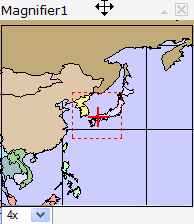
Magnifier moving to new location
|
|
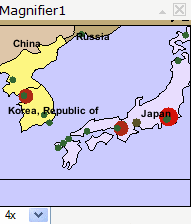
Magnifier displaying zoomed view
|
- To display the Magnifier window,
click the Magnifier icon
 on the Toolbar.
on the Toolbar.
- The Magnifier window can be moved,
collapsed and closed as desired. See
Getting Started
for details.
- To magnify an area of the map, move the Magnifier window
over the area by dragging on its title bar. A small
red rectangle shows the area that will be magnified. Once
you drop the Magnifier on a location, a zoomed-in
view of the area will display within the Magnifier window.
- The amount of magnification can be changed with the
drop-down list in the lower left of the Magnifier window.
If the website uses multiple map services, only one of them will
display in the Magnifier window. The administrator can set
the map service to be used.
 in the Toolbar
(if the icon is not present, no overview map is available).
in the Toolbar
(if the icon is not present, no overview map is available).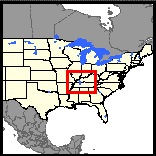
 in the Toolbar
(if the icon is not present, no overview map is available).
in the Toolbar
(if the icon is not present, no overview map is available).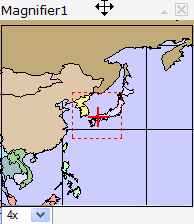
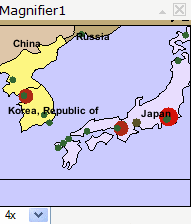
 on the Toolbar.
on the Toolbar.