Find
Identify features on the map
If you want to know about a feature on the map, you
can get more information about it using the Identify tool
 .
.
To identify a feature
- In the Toolbar,
click the Identify button
 .
The button changes to a light background
to indicate it is the active tool
.
The button changes to a light background
to indicate it is the active tool
 .
(If no Identify button is visible, then the Identify
function is not available in this application.)
.
(If no Identify button is visible, then the Identify
function is not available in this application.)
- Click on the feature you want to identify. An identify
icon
 will be placed on the map at the location clicked.
A callout label will also be placed near the
location, with the name of the feature found, if any.
will be placed on the map at the location clicked.
A callout label will also be placed near the
location, with the name of the feature found, if any.
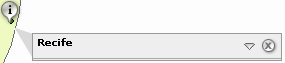
- To view details (attributes) for the feature, click the
gray down-arrow at the right side of the callout label.
This expands the callout box to show the attributes
of the feature, as well as the layer name, and
an option to add to results (see below).
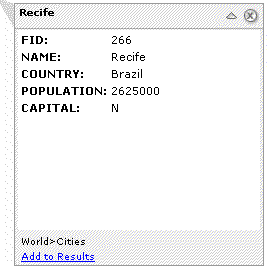 .
.
- Multiple features may be found at the location clicked.
To see the other features, hover the cursor over
the name of the feature in the identify callout.
The name will change to a drop-down list appearance:

Click the drop-down arrow to see the other feature names,
if any. Click the other feature to see its details
in the callout label box.
- If you want to keep this identify result for later
use, click the drop-down button on the right side of
the callout label, and choose
Add to Results (see graphic above). After a few
moments, an entry for the location should appear in
the Results section of the
Console.
The Location will
display the coordinates of the location clicked.
See Using Results for more on
working with features in the Results window.
- To close the identify callout box that appears on the map,
click the close button
 on its upper right. The identify callout will also
be dismissed when the map zooms or pans.
on its upper right. The identify callout will also
be dismissed when the map zooms or pans.
 .
. .
. .
The button changes to a light background
to indicate it is the active tool
.
The button changes to a light background
to indicate it is the active tool
 .
(If no Identify button is visible, then the Identify
function is not available in this application.)
.
(If no Identify button is visible, then the Identify
function is not available in this application.)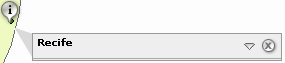
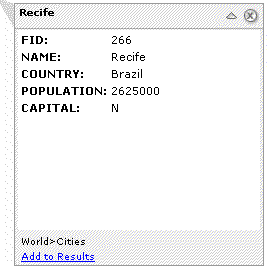 .
.
 on its upper right. The identify callout will also
be dismissed when the map zooms or pans.
on its upper right. The identify callout will also
be dismissed when the map zooms or pans.