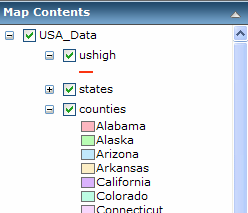Personalize
Working with layers and map contents
A mapping application can use one or more content sources.
Each content item corresponds to a service,
such as an ArcGIS Server service or ArcIMS service.
Each source contains one or more map layers.
A map layer is a type of data shown on the
map, such as roads, cities or a satellite image.
If the mapping application allows it, you can view
the list of the contents of the map, turn on and off layers,
and examine the symbols for layers.
To examine the map contents:
- In the Console,
display the Map Contents item, if necessary, by
clicking the down arrow for Contents
 . If
Contents is not present, then this mapping application
does not allow viewing the contents list.
. If
Contents is not present, then this mapping application
does not allow viewing the contents list.
- When Map Contents opens, only the top-level content items may be visible. Your content item(s) will probably differ
from this graphic.
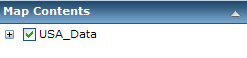
- Click the plus button
 next to a content item to display the layers
within it.
next to a content item to display the layers
within it.
- A check-box next to the layer indicates whether
the layer is currently turned on. These check-boxes may not be present in your application.
- If enabled, you can click the check-box next to
the layer name to turn the layer on or off.
The map automatically redraws to reflect the
changes in layer visibility.
- Some layers may not be visible at the current map
scale (zoom level). These layers are called
scale dependent. You may need to zoom the map
in or out to see a particular layer displayed,
even if its check-box is checked to draw.
- If layers have a plus button
 next to the name, you can expand the layer
to display a legend for the layer. The legend
may display a single symbol or multiple symbols
for the layer.
next to the name, you can expand the layer
to display a legend for the layer. The legend
may display a single symbol or multiple symbols
for the layer.
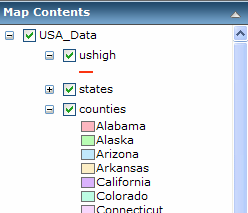
 . If
Contents is not present, then this mapping application
does not allow viewing the contents list.
. If
Contents is not present, then this mapping application
does not allow viewing the contents list.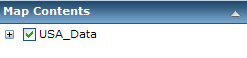
 next to a content item to display the layers
within it.
next to a content item to display the layers
within it. next to the name, you can expand the layer
to display a legend for the layer. The legend
may display a single symbol or multiple symbols
for the layer.
next to the name, you can expand the layer
to display a legend for the layer. The legend
may display a single symbol or multiple symbols
for the layer.